viam-agent
The viam-agent is a self-updating service manager that maintains the lifecycle for itself and viam-server.
Among other things, viam-agent:
- Installs, runs, and monitors
viam-serveror a custom build ofviam-server. - Provides tooling for device provisioning and network management.
- Provides automatic updates for
viam-serverand the agent itself. - Allows control of deployed software versions.
- Provides various operating system settings.
Support notice
Currently, viam-agent is only supported on Linux for amd64 (x86_64) and arm64 (aarch64) CPUs and Windows (native).
To provision machines using viam-agent, see Provision Machines.
Installation
Add a new machine.
Navigate to the machine’s CONFIGURE tab.
Click View setup instructions on the alert to Set up your machine part:
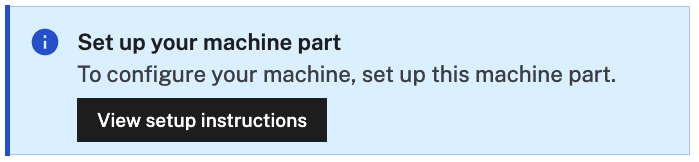
Follow the instructions to install viam server with viam-agent.
Your machine must have curl available in order to install viam-agent.
You can use viam-agent either with
The command will be of the following form:
sudo /bin/sh -c "VIAM_API_KEY_ID=<KEYID> VIAM_API_KEY=<KEY> VIAM_PART_ID=<PARTID>; $(curl -fsSL https://storage.googleapis.com/packages.viam.com/apps/viam-agent/install.sh)"
sudo /bin/sh -c "$(curl -fsSL https://storage.googleapis.com/packages.viam.com/apps/viam-agent/install.sh)"
The machine credentials file must be at
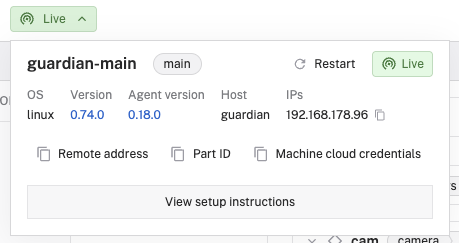
On Linux, viam-agent will install itself as a systemd service named viam-agent.
For information on managing the service, see Manage viam-agent.
On Windows, the viam-agent installer installs viam-agent as a service.
Your machine credentials file must be at
Configuration
- Navigate to your machine’s page.
- Navigate to the CONFIGURE tab.
- Click on machine settings.
- Edit and fill in the attributes as applicable.
{
"agent": {
"version_control": {
"agent": "stable",
"viam-server": "0.52.1"
},
"advanced_settings": {
"debug": false,
"wait_for_update_check": false,
"viam_server_start_timeout_minutes": 10,
"disable_viam_server": false,
"disable_network_configuration": false,
"disable_system_configuration": false
"viam_server_env": {
"CUSTOM_VAR": "value"
}
},
"network_configuration": {
"manufacturer": "viam",
"model": "custom",
"fragment_id": "",
"hotspot_interface": "wlan0",
"hotspot_prefix": "viam-setup",
"hotspot_password": "viamsetup",
"disable_captive_portal_redirect": false,
"offline_before_starting_hotspot_minutes": 2,
"user_idle_minutes": 5,
"retry_connection_timeout_minutes": 10,
"turn_on_hotspot_if_wifi_has_no_internet": false,
"wifi_power_save": null
},
"additional_networks": {
"network1": {
"type": "wifi",
"interface": "",
"ssid": "fallbackNetOne",
"psk": "myFirstPassword",
"priority": 30,
"ipv4_address": "",
"ipv4_gateway": "",
"ipv4_dns": [],
"ipv4_route_metric": 0
},
"network2": {
"type": "wifi",
"interface": "",
"ssid": "fallbackNetTwo",
"psk": "mySecondPassword",
"priority": 10,
"ipv4_address": "",
"ipv4_gateway": "",
"ipv4_dns": [],
"ipv4_route_metric": 0
}
},
"system_configuration": {
"logging_journald_system_max_use_megabytes": 128,
"logging_journald_runtime_max_use_megabytes": 96,
"os_auto_upgrade_type": "all",
"forward_system_logs": "all,-gdm,-tailscaled"
}
}
}
version_control: Version management for viam-agent and viam-server
By default, when a new version of viam-server becomes available, it will automatically download.
When viam-agent next restarts, it installs and starts using the new version of viam-server.
To ensure that updates only occur when your machines are ready, configure a maintenance window. With a configured maintenance window, viam-agent will restart and upgrade viam-server only when maintenance is allowed and when viam-server is not currently processing config changes.
Tip: Check versions of viam-agent and viam-server
You can find the installed versions of viam-agent and viam-server on your machine’s page. Click on the part status dropdown to the right of your machine’s name on the top of the page.
| Name | Type | Required? | Description |
|---|---|---|---|
agent | string | Required | The version of Viam agent specified as either:
"stable", viam-agent will automatically upgrade when a new version is released. Default: "stable". |
viam-server | string | Required | The version of viam-server specified as "5.6.77", "stable", "dev" or by providing a URL such as "http://example.com/viam-server-test-aarch64", "file:///home/myuser/viam-server-test-aarch64", or "file:///C:/Users/viam/Downloads/viam-server-v0.72.0-windows-x86_64.exe". viam-server is semantically versioned and is tested before release. When set to "stable", viam-server will automatically upgrade when a new stable version is released. Default: "stable". |
For more information on managing viam-agent see Manage viam-agent.
Update or downgrade viam-server with viam-agent
Tip
The current version of viam-server is displayed in the machine’s part status dropdown to the right of your machine’s name on its page.
- Navigate to your machine’s CONFIGURE tab.
- Click on machine settings on the left side of the page.
- Change the specified
viam-serverversion. - Save your configuration.
advanced_settings
| Name | Type | Required? | Description |
|---|---|---|---|
debug | boolean | Optional | Sets the log level to debug for any logging from the Viam agent binary. Default: false. |
disable_network_configuration | boolean | Optional | Disables the network and hotspot configuration, as well as the configuration of additional networks. Default: false. |
disable_system_configuration | boolean | Optional | Disables the system configuration. Default: false. |
disable_viam_server | boolean | Optional | Disable viam-server remotely. This option is often used by developers working on Viam agent or when manually running viam-server. Default: false. |
viam_server_env | object | Optional | A map of environment variable names to values that viam-agent passes to viam-server and its child processes (including modules). Both keys and values must be strings. See Environment Variables for viam-server. Default: {} (empty). |
viam_server_start_timeout_minutes | integer | Optional | Specify a time after which, if viam-server hasn’t successfully started, Viam agent will kill it and restart. Default: 10. |
wait_for_update_check | boolean | Optional | If set to true, viam-agent will wait for a network connection and check for updates before starting viam-server. See Reduce startup time. Default: false. |
Environment Variables for viam-server
You can configure environment variables for viam-server using the viam_server_env setting in advanced_settings.
Environment variables set through viam_server_env are passed to viam-server and all child processes it launches, including modules.
viam-server also inherits existing environment variables from viam-agent, such as HOME, PWD, TERM, PATH.
Important
When you change environment variables in viam_server_env, viam-agent will automatically restart viam-server to apply these and any other changes made before saving.
This restart will occur immediately if viam-server is in a maintenance window and not currently processing configuration changes.
Changes to viam_server_env are the only changes that automatically trigger a viam-server restart. Changing other configuration options requires a manual restart unless you’ve also changed viam_server_env.
Example configurations
{
"agent": {
"advanced_settings": {
"viam_server_env": {
"PION_LOG_TRACE": "all", # Debug logging for WebRTC
"HTTPS_PROXY": "socks5://proxy.example.com:1080", # SOCKS proxy
"HTTP_PROXY": "socks5://proxy.example.com:1080",
"CUSTOM_VAR": "value"
}
}
}
}
To remove an environment variable, remove it from the viam_server_env object and save your configuration.
Reduce startup time
You can set wait_for_update_check to false to bypass viam-agent waiting for a network connection to be established and checking for updates during initial startup.
This will result in viam-server executing as quickly as possible.
This is useful if you have a device that often starts when offline or on a slow connection, and if having the latest version immediately after start isn’t required.
Note
Periodic update checks will continue to run afterwards. This setting only affects the initial startup sequencing.
You can also start viam-agent in fast start mode by setting VIAM_AGENT_FAST_START=1 in your environment.
network_configuration
| Name | Type | Required? | Description |
|---|---|---|---|
device_reboot_after_offline_minutes | integer | Optional | If set, viam-agent will reboot the device after it has been offline for the specified duration. Default: 0 (disabled). |
disable_captive_portal_redirect | boolean | Optional | By default, ALL DNS lookups using the provisioning hotspot will redirect to the device. This causes most phones/mobile devices to automatically redirect the user to the captive portal as a “sign in” screen. When disabled, only domains ending in .setup (ex: viam.setup) will be redirected. This generally avoids displaying the portal to users and is mainly used in conjunction with a mobile provisioning application workflow. Default: false. |
fragment_id | string | Optional | The fragment_id of the fragment to configure machines with. Required when using the Viam mobile app for provisioning. The Viam mobile app uses the fragment to configure the machine. |
hotspot_interface | string | Optional | The interface to use for hotspot/provisioning/wifi management. Example: "wlan0". Default: first discovered 802.11 device. |
hotspot_password | string | Optional | The Wifi password for the provisioning hotspot. Default: "viamsetup". |
hotspot_prefix | string | Optional | viam-agent will prepend this to the hostname of the device and use the resulting string for the provisioning hotspot SSID. Default: "viam-setup". |
manufacturer | string | Optional | Purely informative. May be displayed on captive portal or provisioning app. Default: "viam". |
model | string | Optional | Purely informative. May be displayed on captive portal or provisioning app. Default: "custom". |
offline_before_starting_hotspot_minutes | integer | Optional | Will only enter provisioning mode (hotspot) after being disconnected longer than this time. Useful on flaky connections, or when part of a system where the device may start quickly, but the WiFi/router may take longer to be available. Default: 2 (2 minutes). |
retry_connection_timeout_minutes | integer | Optional | Provisioning mode will exit after this time, to allow other unmanaged (for example wired) or manually configured connections to be tried. Provisioning mode will restart if the connection/online status doesn’t change. Default: 10 (10 minutes). |
turn_on_hotspot_if_wifi_has_no_internet | boolean | Optional | By default, the device will only attempt to connect to a single WiFi network (the one with the highest priority), provided during initial provisioning/setup using the provisioning mobile app or captive web portal. WiFi connection alone is enough to consider the device as “online” even if the global internet is not reachable. If the primary network configured during provisioning cannot be connected to and turn_on_hotspot_if_wifi_has_no_internet is enabled, the device will attempt connections to all configured networks in networks, and only consider the device online if the internet is reachable. Default: false. |
user_idle_minutes | integer | Optional | Amount of time before considering a user (using the captive web portal or provisioning app) idle, and resuming normal behavior. Used to avoid interrupting provisioning mode (for example for network tests/retries) when a user might be busy entering details. Default: 5 (5 minutes). |
wifi_power_save | boolean | Optional | If set, will explicitly enable or disable power save for all WiFi connections managed by NetworkManager. If not set, the system default applies. Default: false. |
For more detailed instructions on what these settings do, see Provisioning.
additional_networks
For an already-online device, you can configure new WiFi or wired networks in the machine’s viam-agent configuration.
It’s primarily useful for a machine that moves between different networks, so the machine can automatically connect when moved between locations.
| Name | Type | Required? | Description | Available with the Micro-RDK |
|---|---|---|---|---|
interface | string | Optional | Name of interface, for example: "wlan0", "eth0", "enp14s0". Default: "". | |
ipv4_address | string | Optional | IPv4 address in CIDR format, for example: "192.168.0.1/24". Default: "auto". | |
ipv4_dns | string | Optional | Array of IPv4 DNS such as ["192.168.0.254", "8.8.8.8"]. Default: []. | |
ipv4_gateway | string | Optional | IPv4 gateway. Default: "". | |
ipv4_route_metric | integer | Optional | IPv4 route metric. Lower values are preferred. Default: 0 which defaults to 100 for wired networks and 600 for wireless network. | |
priority | integer | Optional | Priority to choose the network with. Values between -999 and 999 with higher values taking precedence. Default: 0. | |
psk | string | Optional | The network passkey. Default: "". | |
ssid | string | Optional | The WiFi network’s SSID. Only needed for WiFi networks. Default: "". | |
type | string | Optional | The type of the network. Required if a network is provided. Options: "wifi", "wired". |
To add additional networks add them using the JSON editor for your device’s config.
Important
Note that if you are adding networks to a machine’s configuration, the machine will need to be connected to the internet to retrieve the configuration information containing the network credentials before it can use them.
During provisioning, viam-agent will try to connect to each specified network in order of priority from highest to lowest.
If the highest-priority network is not available (or, if turn_on_hotspot_if_wifi_has_no_internet is enabled, the machine can connect but internet is not available), viam-agent will then attempt to connect to the next-highest network, and so on until all configured networks have been tried.
system-configuration
| Name | Type | Required? | Description |
|---|---|---|---|
forward_system_logs | string | Optional | Enable forwarding of system logs (journald) to the cloud. A comma-separated list of SYSLOG_IDENTIFIERs to include, optionally prefixed with “-” to exclude. “all” is a special keyword to log everything. Examples: "kernel,tailscaled,NetworkManager" or "all,-gdm,-tailscaled". Default: "" (disabled). |
logging_journald_runtime_max_use_megabytes | integer | Optional | Set the temporary space limit for logs. -1 to disable. Default: 512 (512 MB). |
logging_journald_system_max_use_megabytes | integer | Optional | Sets the maximum disk space journald will use for persistent log storage. -1 to disable. Default: 512 (512 MB). |
os_auto_upgrade_type | boolean | Optional | Manage OS package updates using Viam by setting this field. Installs the unattended-upgrades package, and replace 20auto-upgrades and 50unattended-upgrades in 50unattended-upgrades. Custom repos installed on the system at the time the setting is enabled will be included. Options: "all" (automatic upgrades are performed for all packages), "security" (automatic upgrades for only packages containing "security" in their codename (for example bookworm-security)), "disable" (disable automatic upgrades), "" (do not change system settings). Default: "". |
For more detailed instructions, see Configure machine settings.
Agent logs
These log messages include viam-server stops and starts, the status of viam-agent, and any errors or warnings encountered during operation.
viam-agent writes log messages to Viam.
viam-agent only sends messages when your machine is online and connected to the internet.
If your machine is offline, log messages are queued and are sent to Viam once your machine reconnects to the internet.
Navigate to the LOGS tab of your machine’s page.
Select from the Levels dropdown menu to filter the logs by severity level:
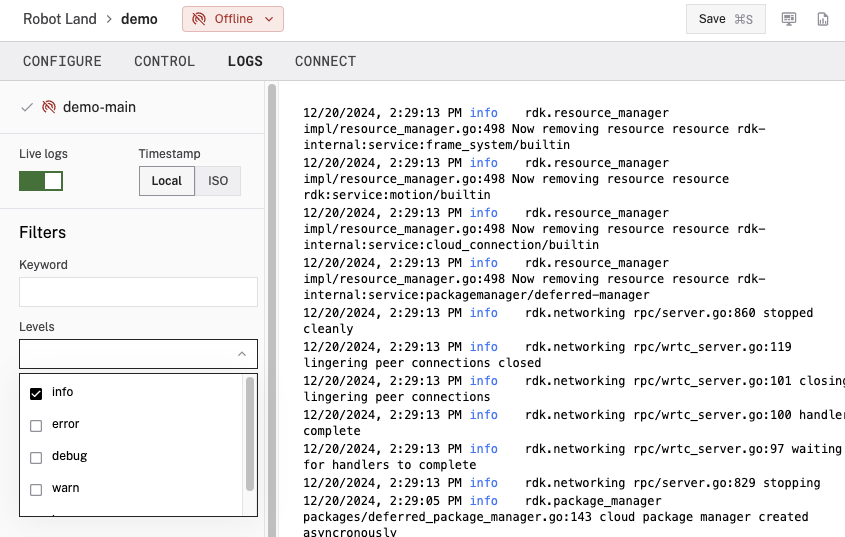
sudo journalctl --unit=viam-agent
Open the Windows Event Viewer (eventvwr from the command line).
You will find the viam-agent logs under Windows Logs > Application on the Details tab
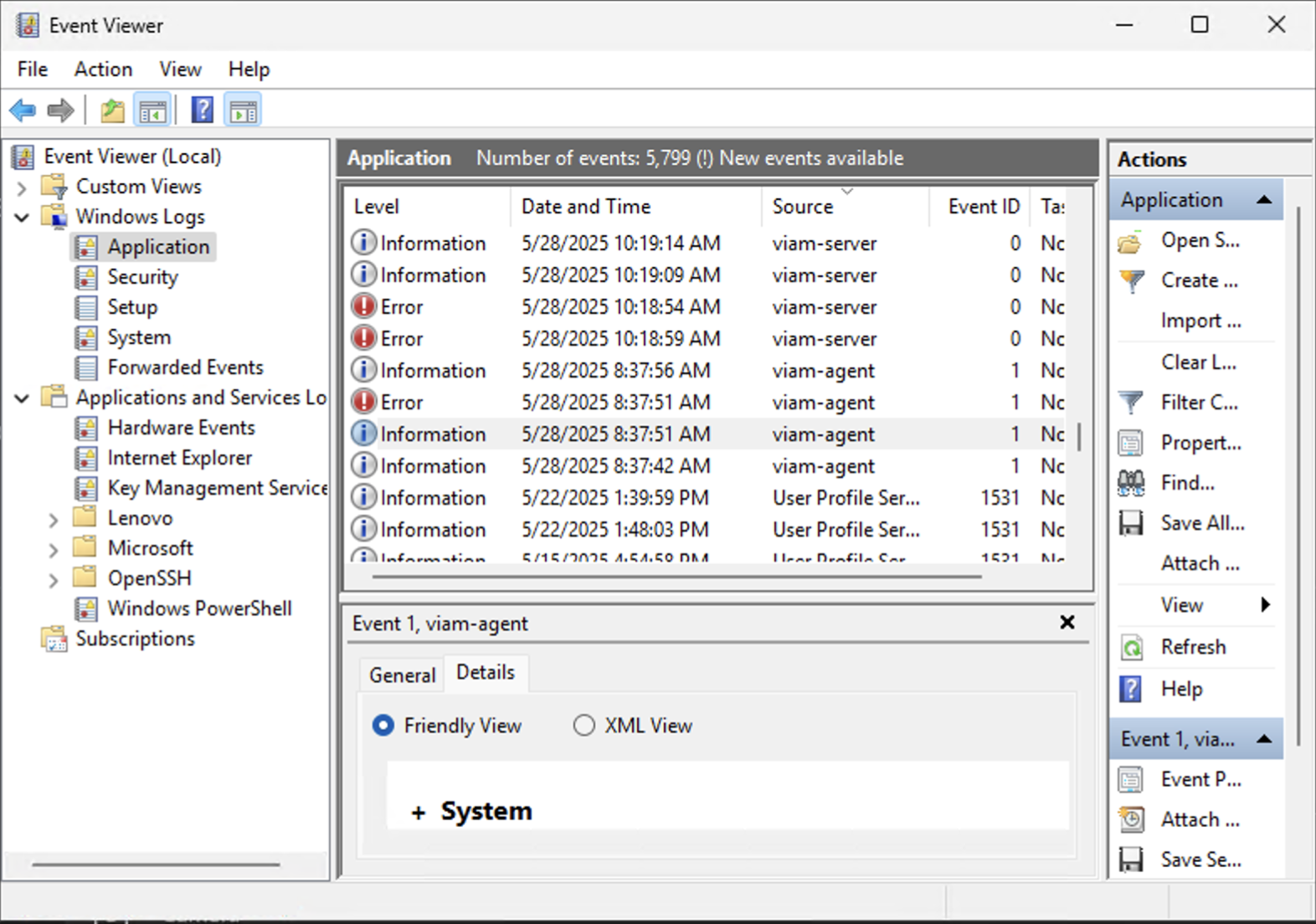
Core options
| Option | Description |
|---|---|
-c, --config | Path to machine credentials file. Default: /etc/viam.json. |
--defaults | Path to manufacturer defaults file. Default: /etc/viam-defaults.json |
-d, --debug | Enable debug logging (on agent only). Can also be set with environment variable VIAM_AGENT_DEBUG. |
-w, --wait | Update versions before starting. Can also be set with environment variable VIAM_AGENT_WAIT_FOR_UPDATE. |
-h, --help | Show help message. |
--install | Install systemd service. |
--dev-mode | Allow running as non-root and non-service. Can also be set with environment variable VIAM_AGENT_DEVMODE. |
Was this page helpful?
Glad to hear it! If you have any other feedback please let us know:
We're sorry about that. To help us improve, please tell us what we can do better:
Thank you!